When you’re running a global company, the benefits of a flexible, global workforce are numerous. But this flexibility can come at a cost. Evolving regulatory frameworks worldwide means that managing freelancers and contractors is becoming increasingly complex.
The recent rollout of the Worker Classification Rule in the USA is just one example of how global business leaders are required to stay ahead of the legislative curve. It becomes even more difficult when we consider that employment legislation and compliance standards vary wildly from country to country.
If your HR function is using manual processes to stay ahead of your company’s legal obligations, then managing your global contractors can become a full-time job itself.
That’s why we’re delighted to announce the launch of a new Omnipresent feature designed to help you manage your valued contractors and freelance team members - wherever they’re based in the world.
Specifically, Omnipresent’s new Contractor solution is designed to make it easier to
- Quickly add and manage your global contractors, along with any relevant documentation
- Easily pay your contractors in 200+ countries.
- Mitigate any compliance risks.
- Oversee both your contractors and your global employees on one intuitive platform.
Whether you’re an existing Omnipresent user, or you’re currently looking for a solution to manage your contractors more easily, keep reading to understand how our Contractor feature makes it faster and easier to stay fully contractor compliant!
How to set up a new contractor account on the Omniplatform
As the person or organisation employing a contractor, you’ll need to set up their profile on the Omniplatform. Luckily, using Omnipresent makes this a quick and easy process.
Your contractors sit alongside your existing employees on your Omniplatform dashboard, allowing you to manage all of your global workforce in one place.
As well as an overview of any existing contractors that your company is employing, you can onboard a new contractor by clicking ‘Add Hire’.
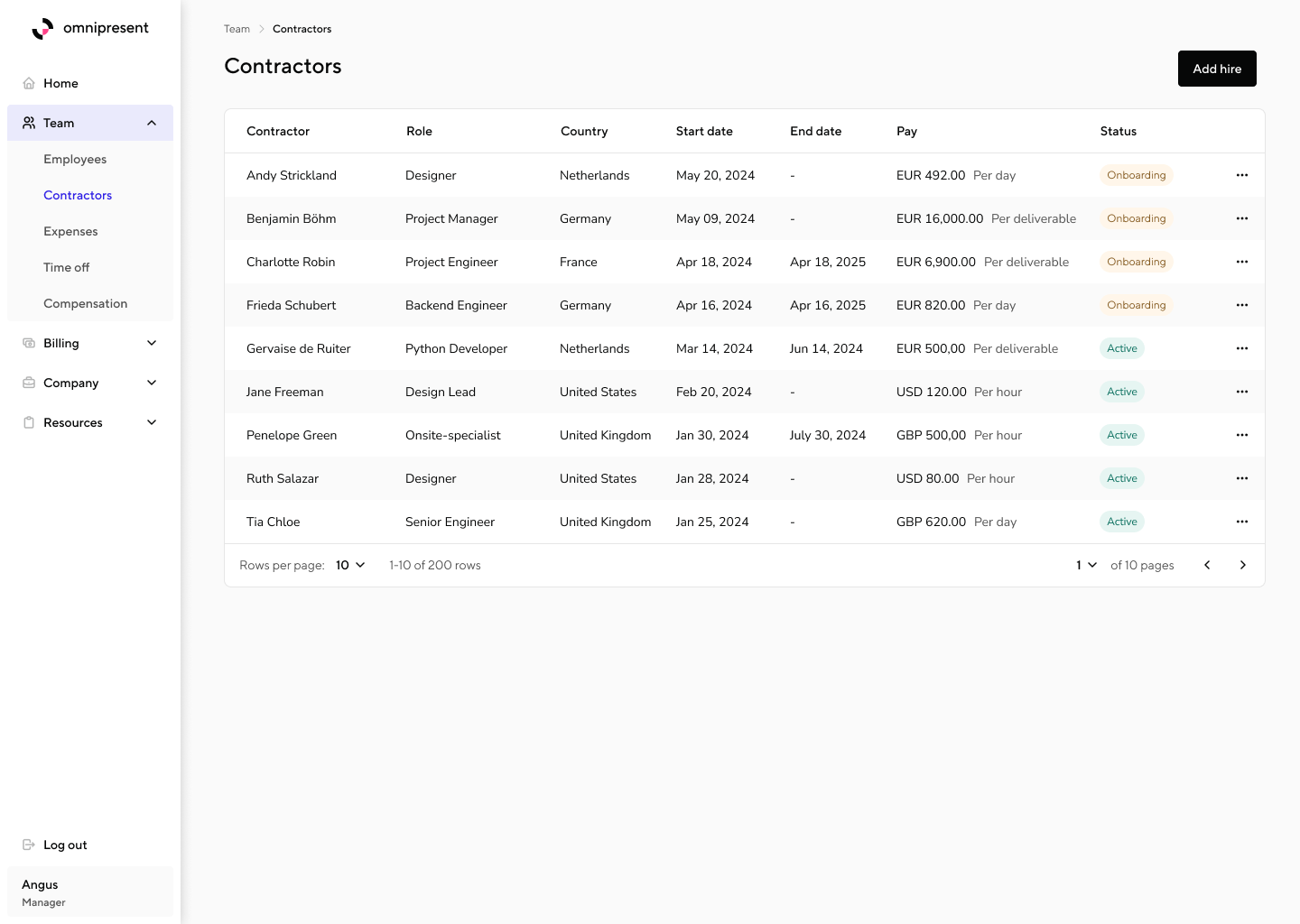
Assess your misclassification risk quickly & accurately
When you hire a contractor, classification will be the first and most important thing on your mind. With the Omniplatform, you can quickly and easily:
- Evaluate whether your new hire meets the criteria of a contractor - or if you’re actually hiring a full-time employee.
- Assess the worker’s employment status and the risk of misclassification.
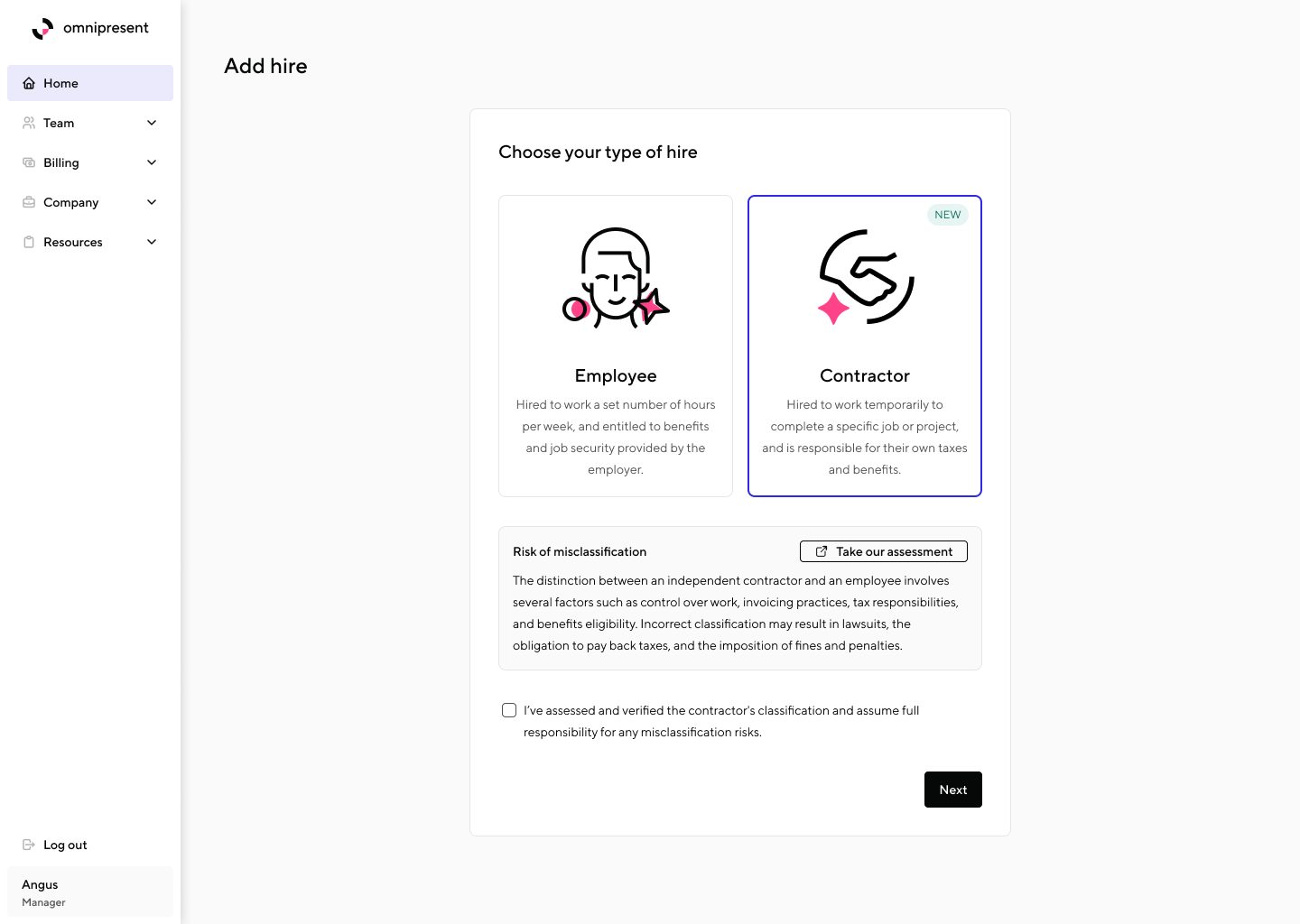
Populate your contractor’s details
Once you’ve checked the classification criteria and assessed any associate risk, it’s time to get your contractor set up on the Omniplatform.
In order to get your contractor set up, you’ll need to provide information including:
- The contractor’s name
- Their email address
- Their country of residence
- The currency in which they’ll be paid and the frequency of payment
- The agreed start date and end date of the contract (if applicable)
Download your global contractor template
You can also use Omnipresent’s contract template, which helps you to customise your agreement and minimise your misclassification risk.
Note: We should stress that the contractor template is not tailored to a particular country and is not a substitute for legal advice.
You should still ensure that you’re integrating relevant local labour laws into your agreement - and that you’re accurately assessing the risks of hiring a contractor in this country.
Finish account set up
Once you’ve entered your contractor’s details, you only need to confirm their account setup and press ‘Finish’. Your new contractor will appear on your dashboard, with their status set to ‘Onboarding’ while you wait for them to confirm their personal details.
How to onboard your contractors
Once you’ve set up your new team member’s account and assessed any relevant misclassification risk, it’s your contractor’s turn.
Before you can commence working together, your new contractor will need to verify their personal details and set up a payment method.
Account verification
Once you’ve set up a new user account for your contractor, Omnipresent makes it easy for them to verify their account.
After verifying their personal information (name, country of residence) any contractor using Omnipresent must confirm their contractor status: individual, sole trader, organisation or business.
Finally, your new contractor will need to add their bank details.

Submitting a new invoice
Once their account has been confirmed and your new team member has been onboarded, it’s quick and easy for any contractor to raise an invoice. As the employer, any invoices immediately appear on your dashboard under the ‘Billing’ drop down menu. Simply click on ‘Contractor Invoices’ to see any outstanding invoices.
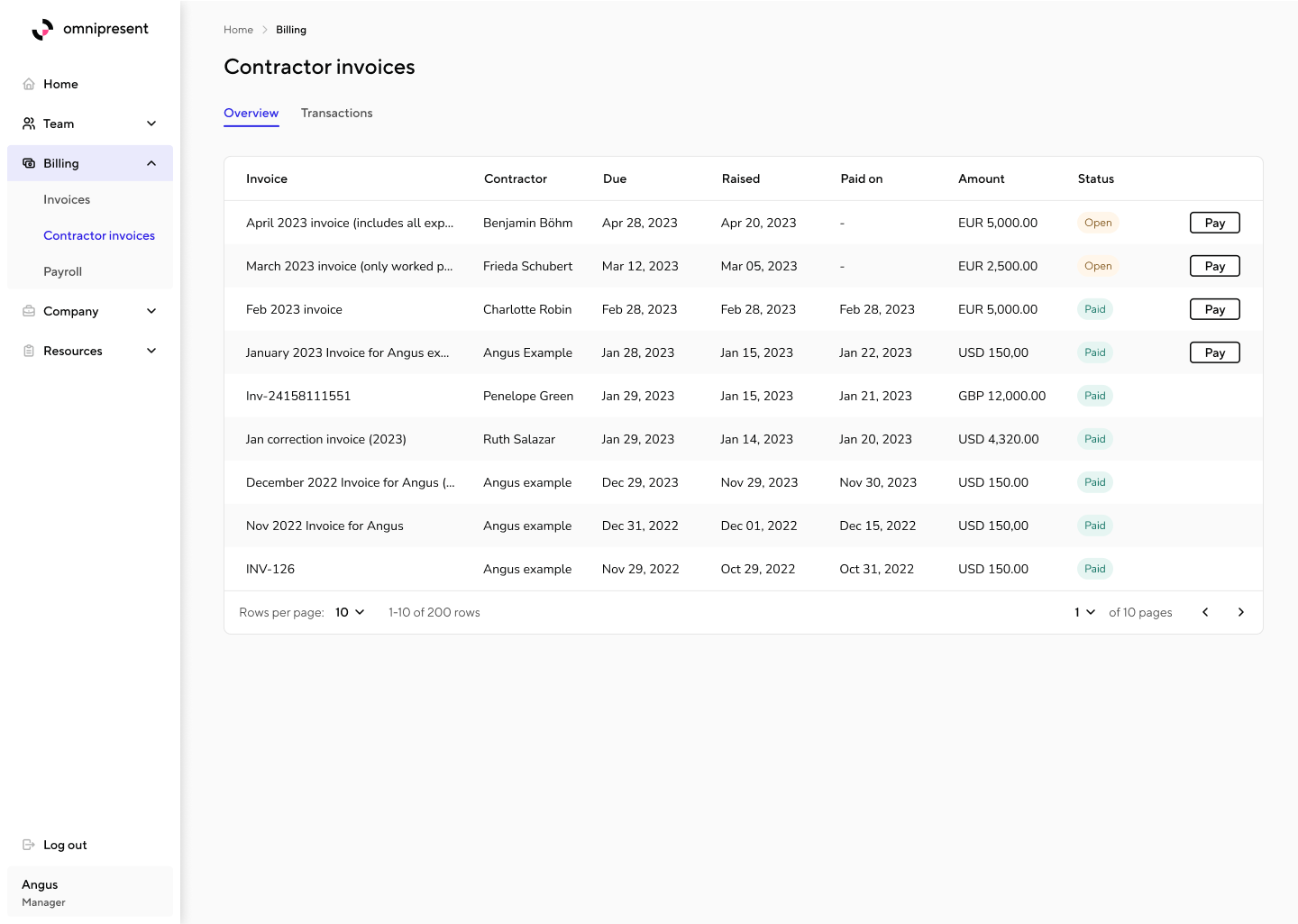
Any invoices that are waiting to be paid will be listed as ‘Open’.
When you’re ready to pay your contractor’s invoice, you’ll be asked to review the payment amount and exchange rate. Once you’ve confirmed payment, the contractor’s status will switch to ‘Awaiting Transfer’ on the Contractor Invoice dashboard.











